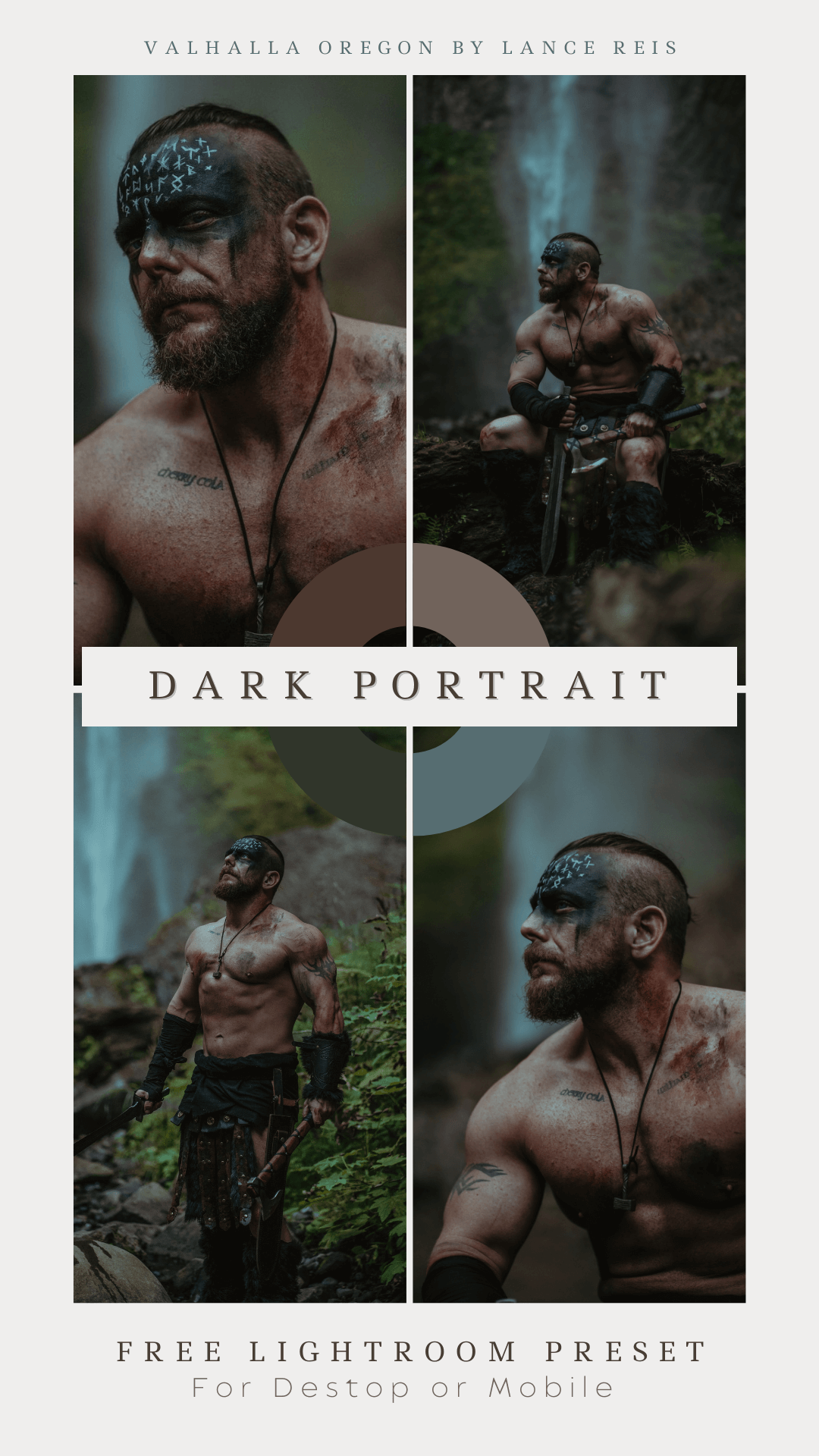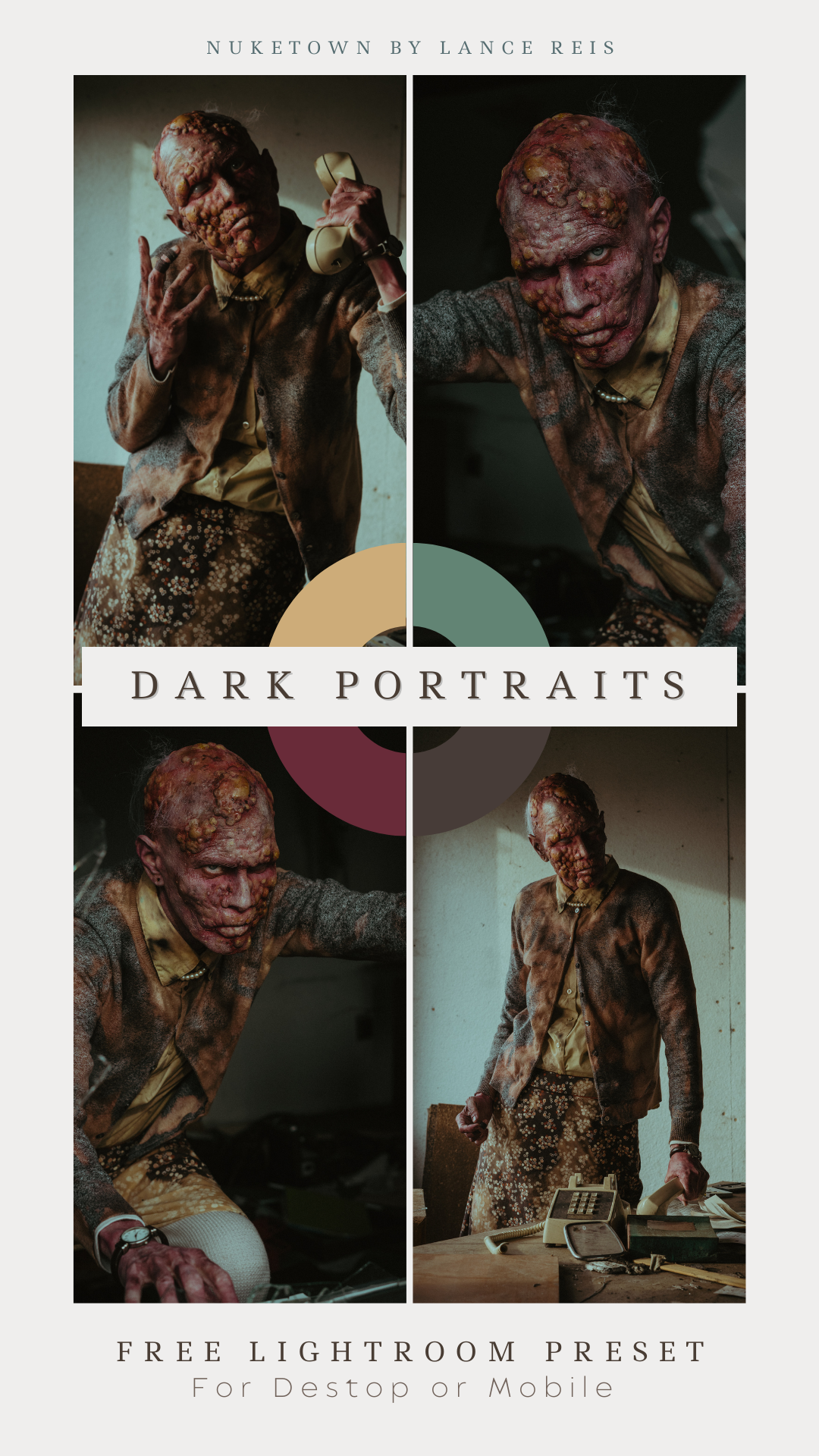Free Lightroom Presets
A collection of my best free Lightroom presets for creatives and photographers. Add stunning color grading to your photos instantly. You'll be Color toning in seconds with my mobile lightoom presets. I plan to update this page regularly so keep checking back or follow me on Instagram for updates!
How to Install Lightroom Presets in 2024
Installing Presets to your Adobe Lightroom application will only take a few minutes.
All my free premium presets are compatible with Lightroom and the Lightroom Mobile which is completely free. My Presets are free to download in .xmp file format.
All my free premium presets are compatible with Lightroom and the Lightroom Mobile which is completely free. My Presets are free to download in .xmp file format.
Installing presets in Lightroom Classic (version 7.3 or later) on Mac or Windows
The following instructions will guide you through the installation for Adobe Lightroom Classic version 7.3 or later which is using the .xmp file format.
- Download your purchased Lightroom Presets which will come in a .zip file “(for current and all Lightroom versions since April 2018)”.
- Start Lightroom, navigate to the Develop Module and click on File -> Import and Develop Profiles and Presets in the head menu.
- Navigate to the Presets folder and pick the .zip file. You can also pick already unzipped .xmp files.
- Now all Presets are ready to be used. You find them in the Presets section on the left.
Installing presets in Lightroom CC on Mac or Windows
This instruction will guide you through the Presets installation process for Lightroom CC
- Download your purchased Lightroom Presets which will come in a .zip file “(for current and all Lightroom versions since April 2018)”
- Start Lightroom CC and select an image.
- Click on File -> Import Profiles and Presets in the head menu.
- Navigate to the Presets folder and pick the .zip file. You can also pick already unzipped .xmp files.
- Now all Presets are ready to be used. Just open the Presets Panel on the right side and click on a Preset to apply it.
Installing presets in Lightroom Mobile
This instruction will guide you through the Preset installation process for the Lightroom mobile App. There are other methods but this method is highly recommended as it is the easiest and fastest way to get all Presets running.
First you need to install all Presets in the Lightroom desktop application. Please read the detailed instruction above. It is important that you use the Lightroom CC and not the Lightroom Classic application. After installing all Presets they will automatically be synced to your mobile device via cloud. You find a step-by-step guide here.
First you need to install all Presets in the Lightroom desktop application. Please read the detailed instruction above. It is important that you use the Lightroom CC and not the Lightroom Classic application. After installing all Presets they will automatically be synced to your mobile device via cloud. You find a step-by-step guide here.