How to make engaging Reels on instagram with still photosThis will be a quick and easy step by step tutorial on how to make an engaging reel on Instagram from your mobile phone just like the example below, perfect for any photographer, artist, or creator who wants to show off their work on Instagram. No getting on camera required. We've all seen them, flipping through reels on instagram and BOOM, an epic 10 second slideshow of beautiful photos with quick and unique transitions synced to the beat of whatever hip new song is trending that week. And if you're like me you think to yourself "how do they sync the photos to the music!?" Well I'm about to tell you. If you haven't used Reels on instagram and you're a creator you are missing out on the biggest source of new traffic there is on Instagram. Period. The unfortunate truth for photographers is that still photos don't even get half the engagement as video. Instagram's algorithm is built that way. They saw the huge success with TikTok and have decided to do the same thing. So think of Reels as the TikTok of Instagram and where all the attention is. If you want new followers, Reels is the best way to get in front of users who aren't already following you. 1. Download CapCutBefore we start you'll need these 2 free mobile apps. (Assuming you already have Instagram) and 13 photos you'd like to use. First app you'll need is CapCut. This is the App you'll use to create your video & no this article is not sponsored. 2. Download RepostRepost is an App you'll use to save my video from instagram. Once the video is saved on your phone you can extract the music in CapCut. 3. Save the song on InstagramNow that you have those apps we can get started. First step is saving the audio on Instagram so it's easy to find later when we upload our Reel on Instagram. You always want to make sure you use the audio via instagram because it links that song to your video when you upload it and the algorithm will show your video to more people rather than uploading as original audio. I'll explain. For this specific video we will be using the audio Hipinozze by Counterparty. 1. Type Hipinozze in your search bar on Instagram and tap "See All Results" 2. Under the search bar you will then see "Top" "Accounts" "audio" "Tags" and "Places" You want to click "Audio" 3. Tap "Counterparty" 4. Tap "Save Audio" You'll see why we did this later. 4. Save the videoNow that the song is saved for later you have to save the video so you can open it in CapCut and extract the audio to help you sync your photos. To save a video (in this case we will use mine) 1. Open my Reel HERE 2. Tap the 3 dots in the top right hand corner. 3. Tap "Copy Link" 4. Open the Repost App I had you download 5. The App should open that link automatically. Tap the video. 6. Tap the square and arrow in the top right corner. 7. Tap "Save Video" 5. Open CapCutFinally we can start creating. 1. Open the CapCut app. 2. Tap "New Project" 3. You'll see "Videos" "Photos" and "Live Photos" Tap "Photos" 4. Select the 13 photos you'd like to use and then tap "Add" 5. Tap "add audio" 6. Tap "Extracted" 7. Select the video you just saved from Instagram using Repost. Should be 9 seconds. 8. Tap "Import Sound Only" & Just like that you have your 13 photos & audio all ready to go. 6. Set the length of each photoNow that we have the photos and audio we need to set the length of time each photo is shown so it syncs with the beat of the music. Luckily for you I've already figured out the timing to make this very simple. Tap the first photo and in the left hand corner you'll see how many seconds it's pre set too. I want to say the preset is 3 seconds. Tap and hold the right handle of the photo and drag to the left until you see 2.4s then tap the 12 other photos and do the same till each photo is 0.5s The last photo should line up perfectly with the end of the song. First photo 2.4s 12 other photos 0.5s 7. Add the animationGreat news! You're almost done! Now that all the photos are synced to the music it's time to add animation to each photo. To add animation: 1. Tap the photo 2. Tap "Animation" 3. Tap "Combo" 4. Tap the corresponding animation I detail below. 5. Make sure the "Duration" is all the way up and you're good to go. Below I will detail what "animation" you should choose for each photo to make it super easy. 1st Photo - Combo - Sway in 2nd, 3rd, 4th, 9th and 13th Photos - Combo - Wobble 5th, 7th and 11th Photos - Combo - Pendulum 2 6th, 8th, 10th and 12th Combo - Pendulum 1 8. Change the format to 9:16This part is totally up to you. If you want your photos full screen you'll need to change the format to 9:16 by tapping "Format" and then tapping "9:16" then tap each photo and using both fingers push your fingers apart and expand the photo to full screen and adjust all pics to the size you’d like. And Just like that you're all done! Now you can export your video as 1080p x 30fps. 9. Upload your video to Instagram as a ReelNow that your video is done and ready to post, open Instagram:
1. Tap the plus sign as you normally would to post. 2. Tap "Reel" 3. Select the video you just made. 4. Tap "Add" 5. Tap "Audio" 6. Tap "Saved" (this is where you'll find the audio I had you save on step one) 7. Tap "Counterparty" 8. Tap "Done" 9. Tap "Preview" 10. Tap the music icon at the top 11. Under Audio Controls you'll see camera audio at zero and Effects is at 100. 12. Under effects you can tap "edit" to line up the song perfectly but you shouldn't have to. Then tap the video. 13. Tap the "Aa" in the top right corner if you'd like to add any text over your video. If not just tap "Next". 14. Tap "Cover" to choose the cover image. 15. Make sure Also Share to Feed is selected. 16. Tap "Crop Profile Image" to choose how it will look on your page. 17. Add the Location 18. Write an engaging caption and throw in 3-5 corresponding hashtags. 19. SHARE and that's it!! You did it! Yay! Say hi on Instagram and let me know if this article helped :) If so I can make more with other songs. Find more Free Resources and tips here. Enjoy your new reel 🔥
0 Comments
Your comment will be posted after it is approved.
Leave a Reply. |
Author Lance Reis
Most Popular Articles
27 Posing ideas for women
27 Posing Ideas for Men Location Scouting 33 Must See Castles in the US How to grow your Instagram Low Light Photography Tips Photography for Beginners Free Resources Take Better Cosplay Photos Categories
All
|

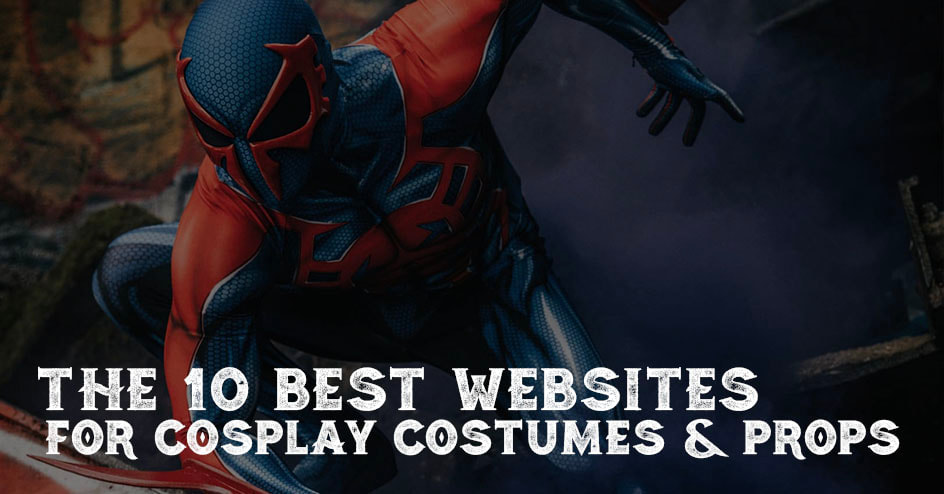
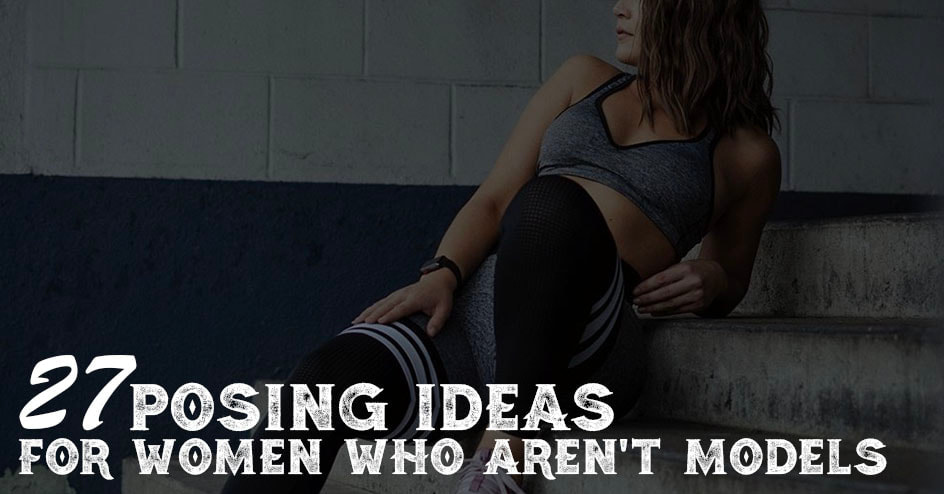
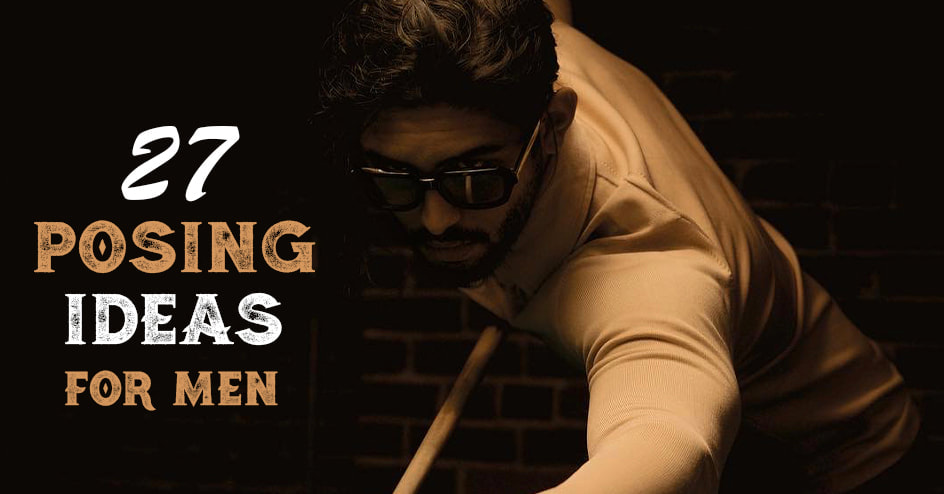
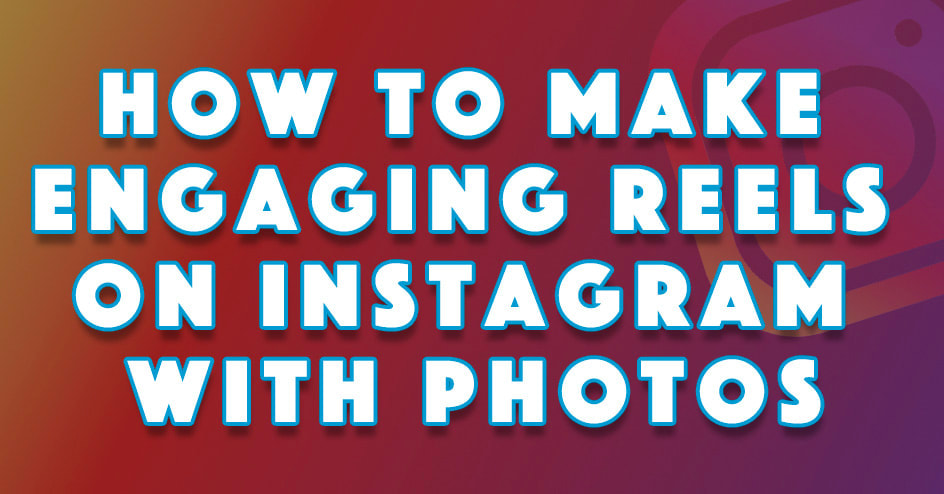

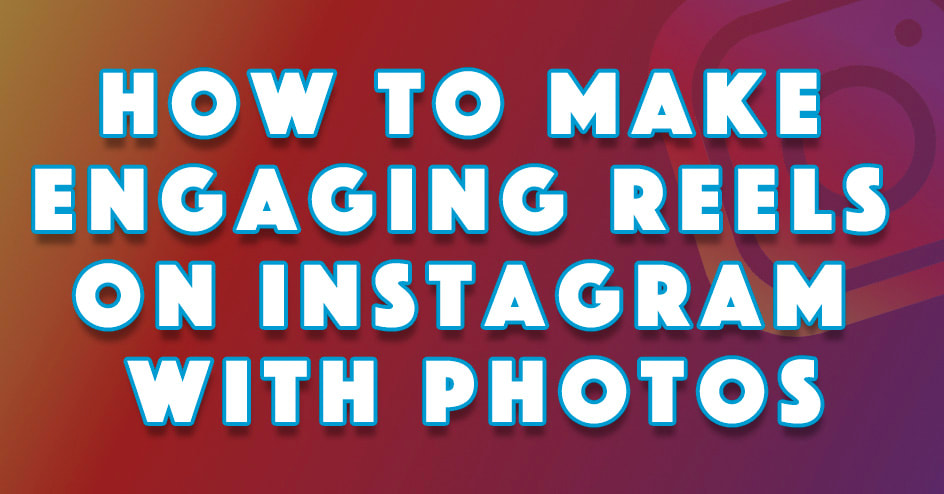
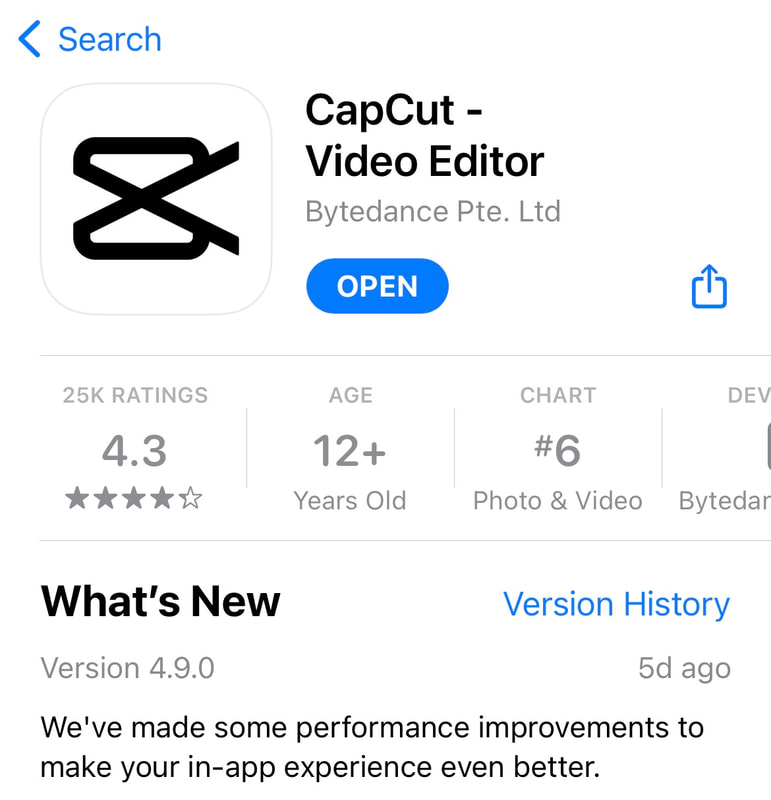
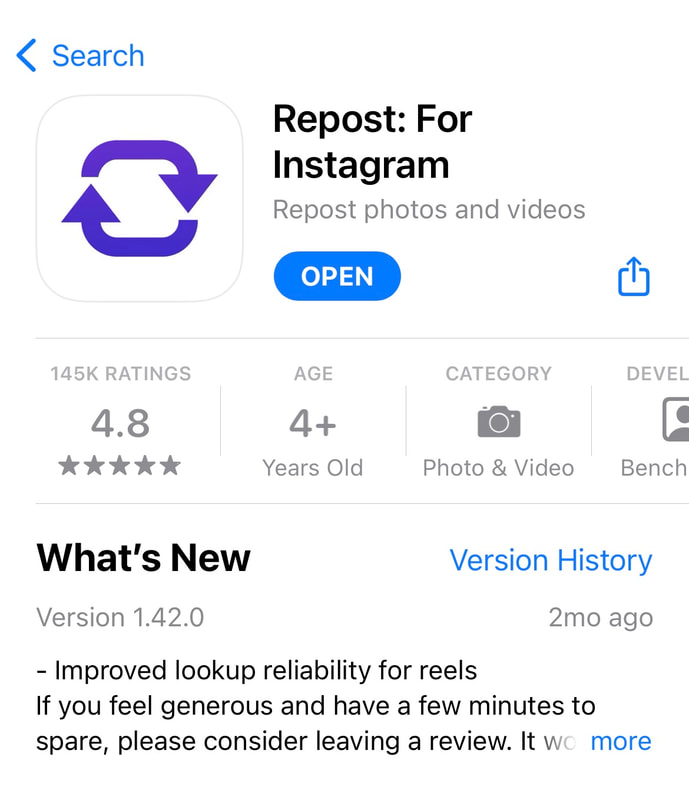
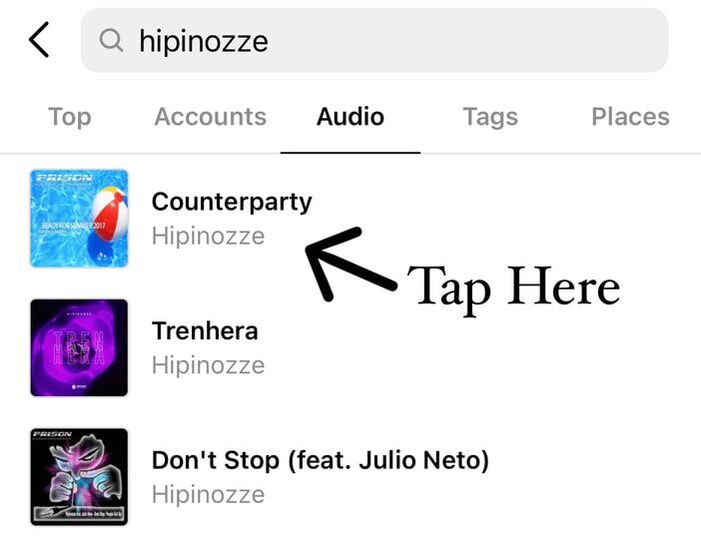
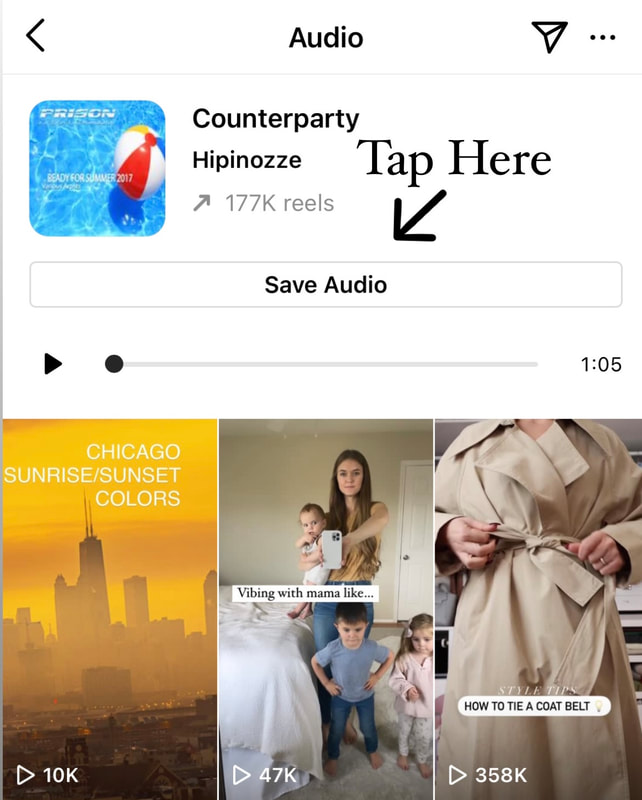
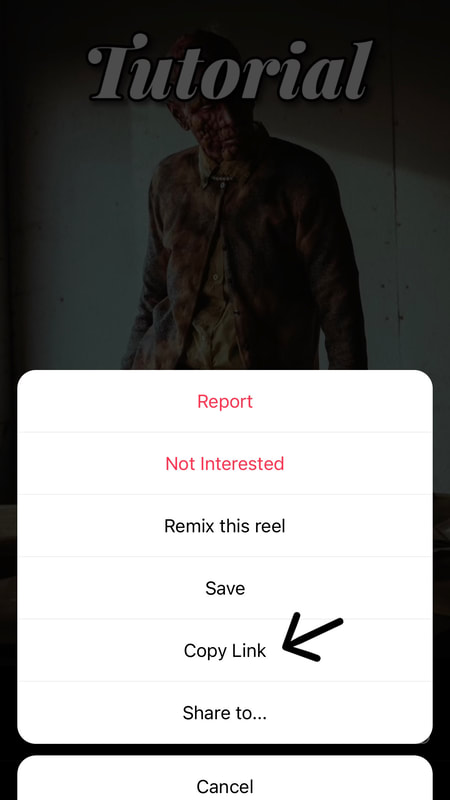
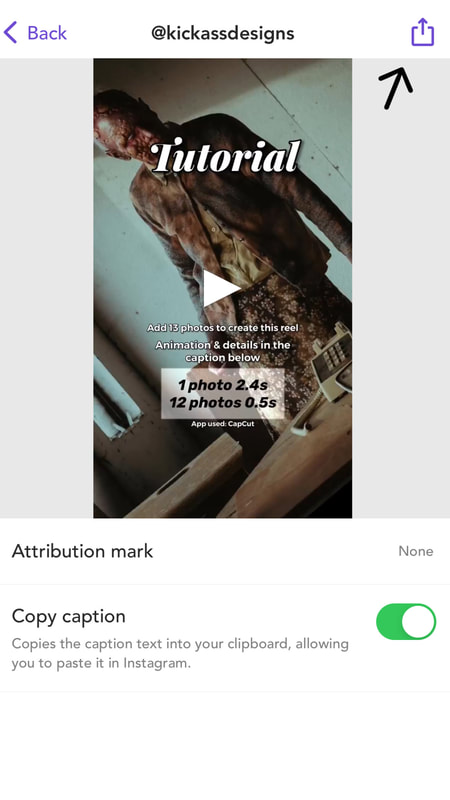
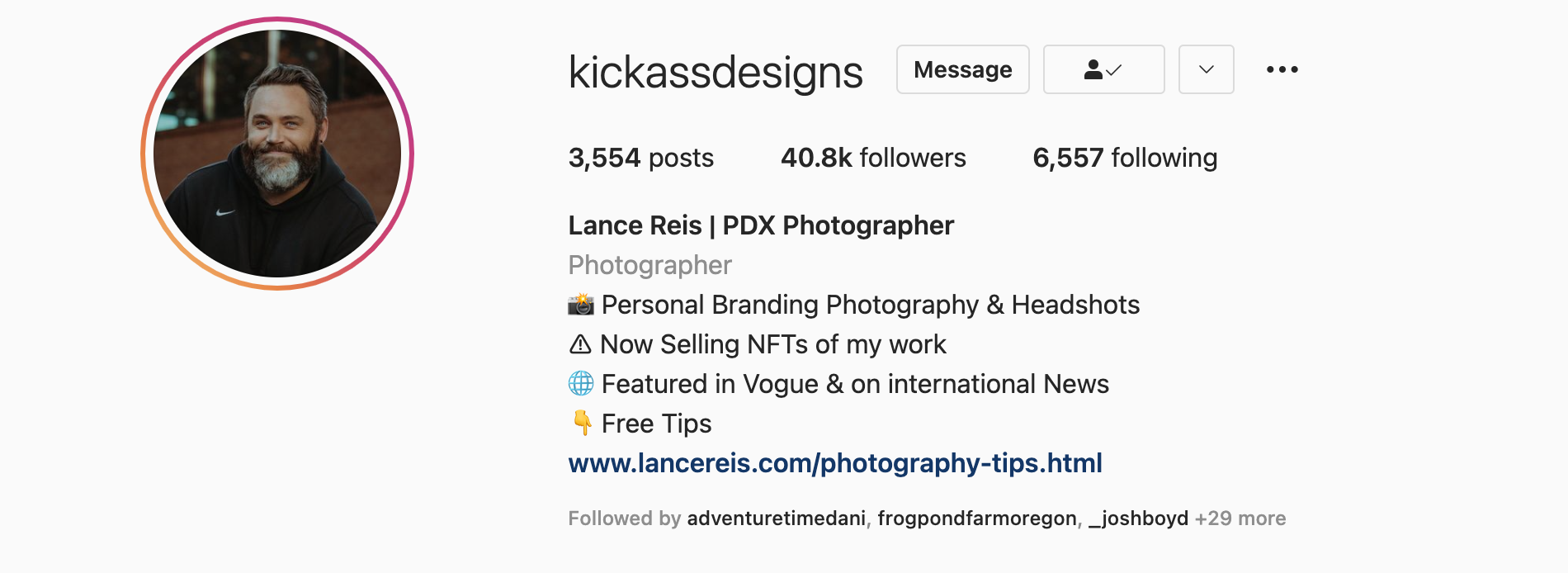

 RSS Feed
RSS Feed
